Social Media Launch Checklist: Pinterest Business Edition
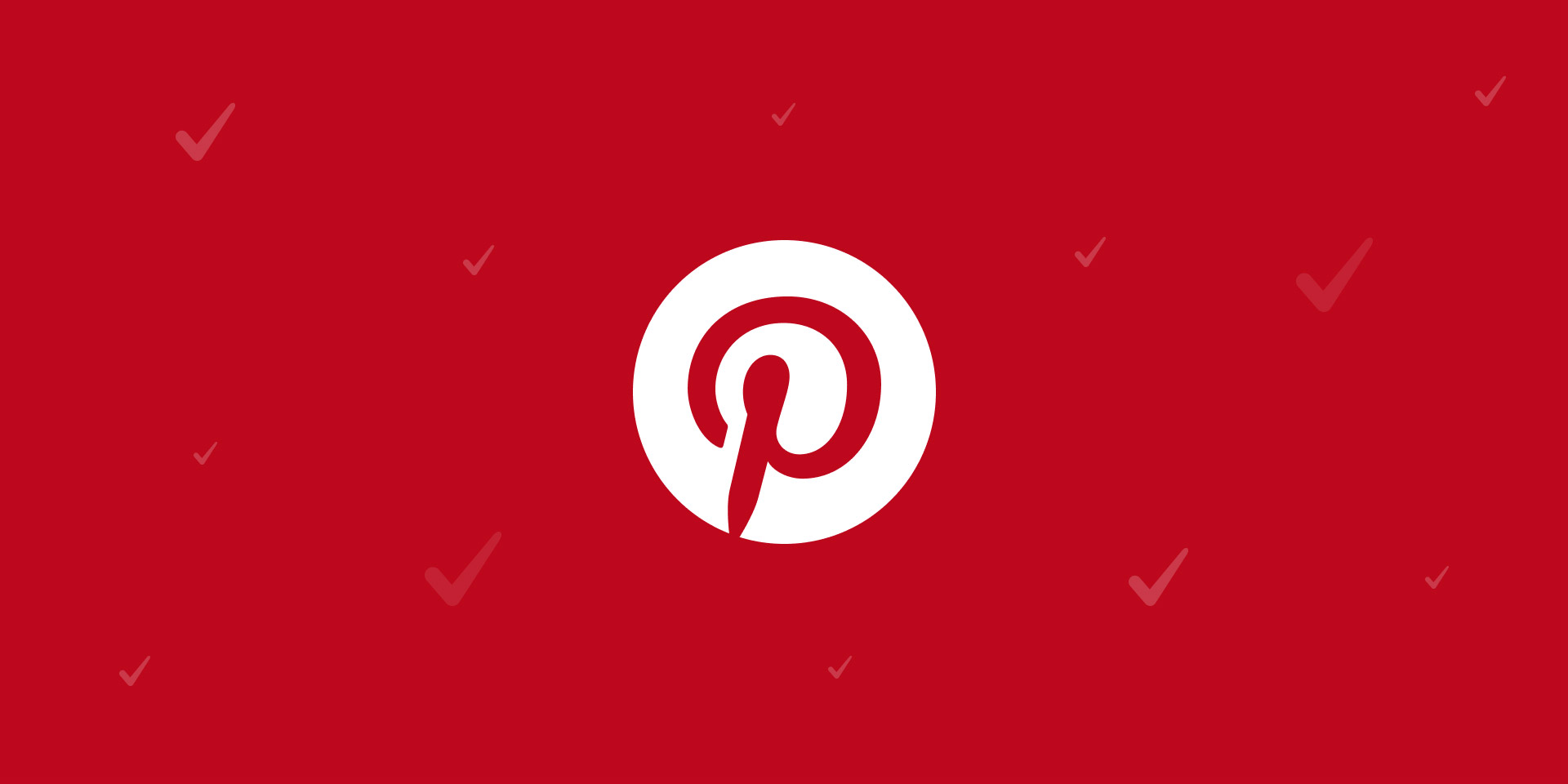
Instagram & Facebook had their time to shine: it’s Pinterest’s turn now. Here’s your to-do list for getting started on this powerfully visual platform.
DOWNLOAD CHECKLIST
Social Media Platform Or Search Engine?
Every social media platform has a flavor of its own, and Pinterest definitely brings something different to the table.
There’s less of a focus on interacting and getting to know your fellow users and more on exploring the topics you’re interested in. It sacrifices a strong sense of community for something else: search.
On Instagram, Facebook, and Twitter, search is more of a bonus feature than a main attraction. On Pinterest, however, users typically log on with keywords already floating through their thoughts:
Wedding ideas. Inspirational quotes. Dream house plans. Travel dreams. Workout routines.
With this checklist, we’ll help you approach Pinterest while seeing the platform for what it really is: a visual search engine. Accepting this fact is to understand something vital about Pinterest user behavior.
High-quality photos, well-written copy, and a consistent posting schedule are all important, but your keywords should be at the center of your content strategy.
Let’s get started!
Part 1: The Credentials
These items will fulfill your most basic Pinterest account needs, from login credentials to website links.
Create A Business Pinterest
We put this tip first for a very important reason: if you want to use Pinterest for business, you CANNOT switch over to a Business Profile AFTER you’ve already created a standard profile.
If you’re not a business/influencer and don’t need a business profile, you can simply go here and create a regular account. But if you need those Business Profile perks (more on that later), go here.
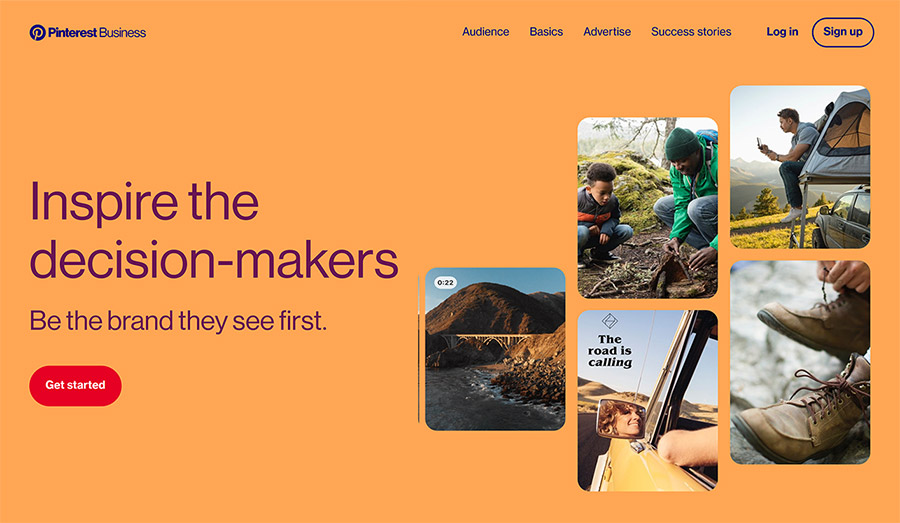
Choose an Email & Password
Easy if you’re creating this list for yourself or your own business. Slightly trickier if you’re creating an account on behalf of a client, so get this sorted out before you officially begin the Pinterest launch process!
Select a Straightforward Username
Your Pinterest username won’t be as visible as your Instagram or Twitter username (your Display Name will be at the forefront), but it will determine what your profile link will look like. For the sake of a short, neat URL, keep your username clear and concise.
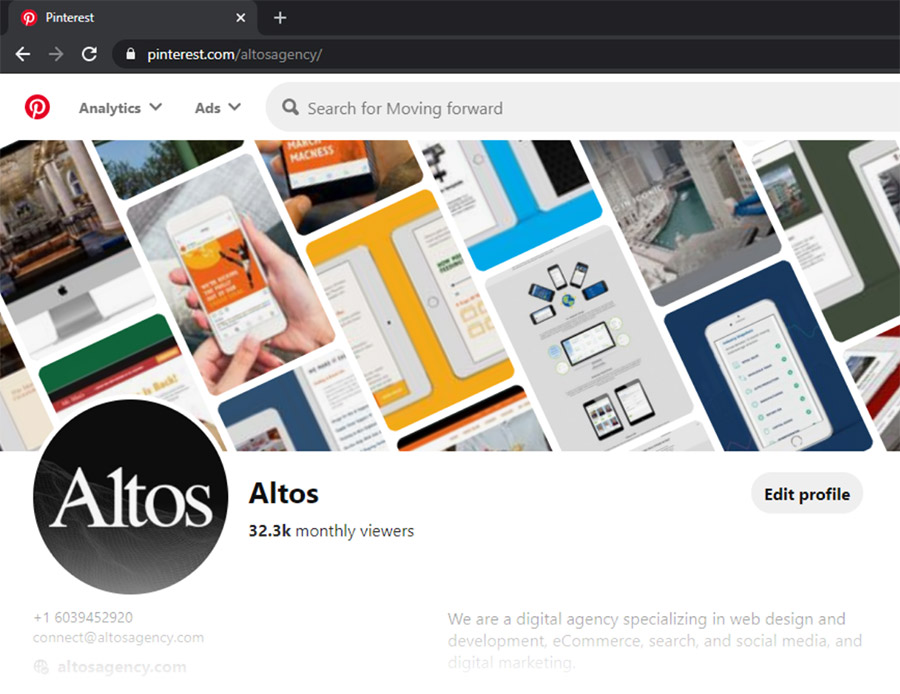
Select a Profile Photo
Your photo will appear as a circle on your profile and (as an even smaller circle) on your pins. Bear the latter in mind if you intend to use a photo with text—it will most likely be unreadable at the smaller size. Ideally, use an image that’s at least 600 x 600 pixels.
Choose a Cover Photo/Video Option
You have two options here: upload your own photo or video (must be cropped to a 16:9 aspect ratio) or enable Pinterest to pull from a certain set of Pins (a particular board or your most recent Pins) for a collage-esque, dynamic graphic.
Depending on the Pin group you choose to pull from, the collage graphic will update as you add more Pins. It’s a great way to ensure that your profile is always consistent with the content you’re publishing!
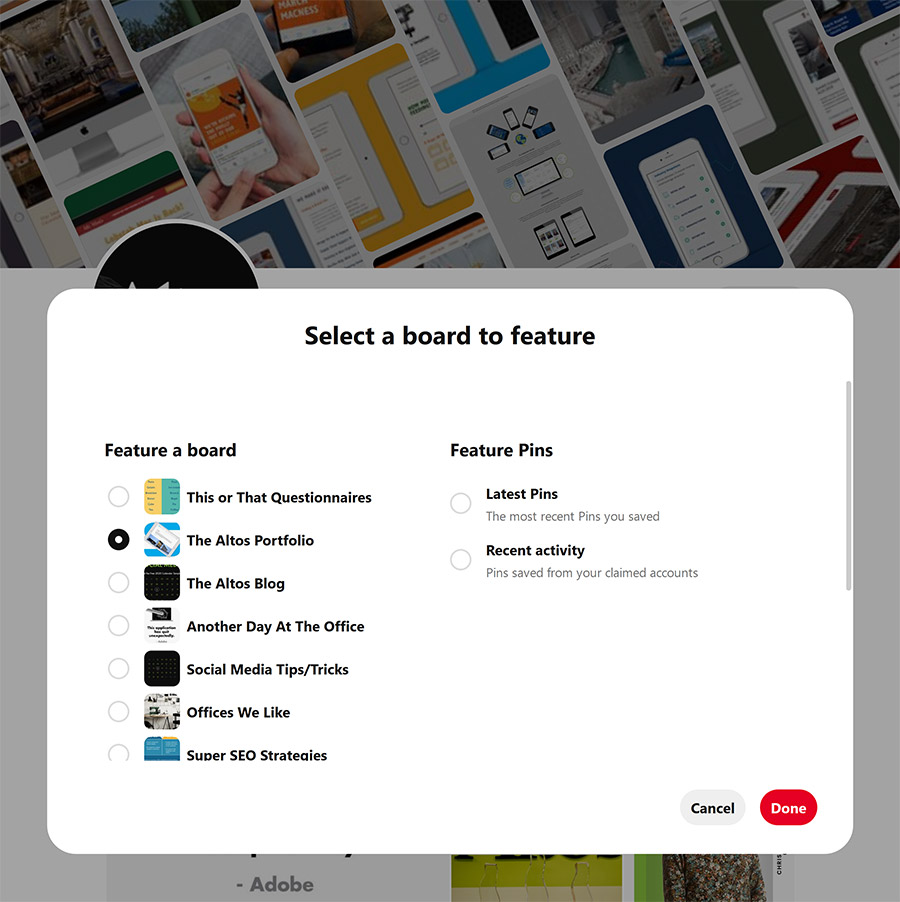
Choose your Display Name
You have 65 characters at your disposal for your Display Name, which will appear at the top of your profile and under all of your Pins.
Write an Informative Description
This is your brand at a glance. You get less than a Tweet’s worth of characters (160 to be exact), so use what you have to share the information that might be most important to your audience. Bear in mind that some users might not be 100% familiar with your brand and use this as your introduction.
Add a Website Link
Self-explanatory. Unlike Instagram, you do get the opportunity to add a unique link to each of your Pins, so you can feel free to use this spot to link to your website homepage. However, it might be useful to change up this link every now and then depending on where you need to drive traffic.
Part 2: The Content
Here’s some advice for gathering the materials that will set your profile and Pins apart from everyone else’s.
Identify Your Imagery Style
Again: Pinterest is a visual search engine. The images come first. Like on Instagram, consider the aesthetic(s) you’d like to aim for and choose high-quality images.
And yes, you read that right: you should feel free to aim for multiple different aesthetics if that interests you. Why not if you can keep all of your styles contained in their own, individual board? It’s sort of like having a bunch of different Instagram grids going at once.
You can even use this as a method to determine which style is most popular with your target audience! Just make sure you use vertical images for your Pins, ideally 1000 x 1500 pixels.
Conduct Pinterest Keyword Research
We honestly can’t say these three words enough: Visual. Search. Engine. Just like you would tackle SEO for your website, consider the keywords that will bring your content to the people you want to reach.
Start off with a handful of keywords related to your business, products, or services, and plug them into the Pinterest search bar. When your search results pop up, so should some related keywords. Give those a look and grab a few that you'll be able to use in your profile copy.
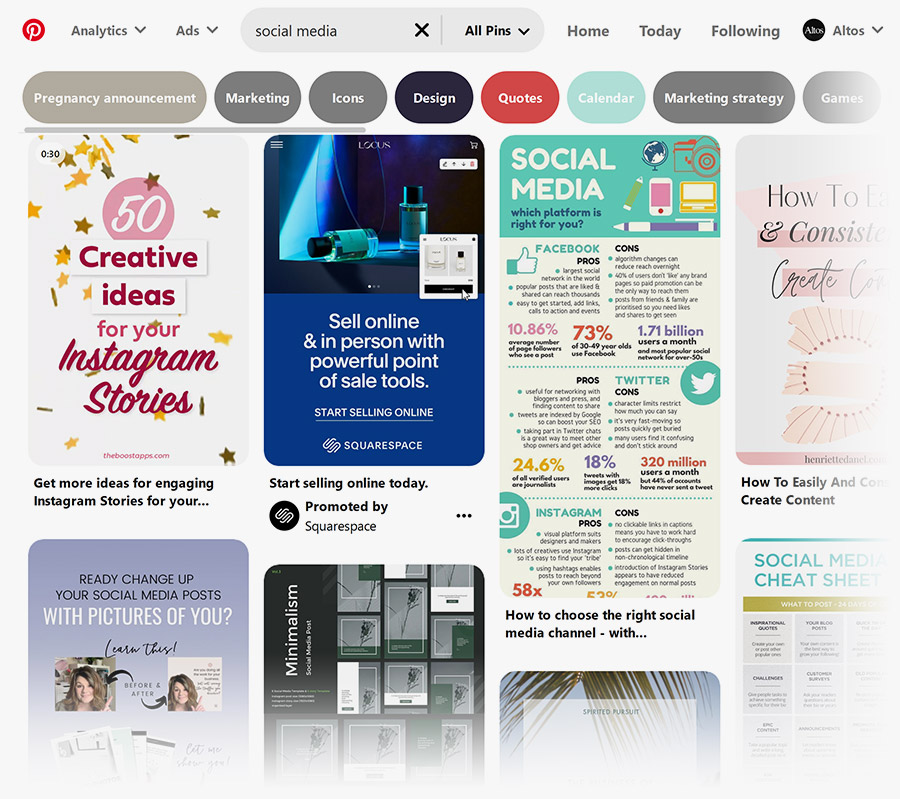
Choose Your Board Topics
Categorizing your content is a big part of posting on Pinterest. We’d suggest a brainstorm session to choose the board topics you’d like to create when your profile goes live.
Ideally, these will align with search terms that are popular with your target audience. Consider these keywords when naming your boards. Catchy titles are fun, but more generic names might make your boards more visible.
Publish 3-5 Boards To Get Started
Most Pinterest users navigate the platform by scrolling through their home feed, sifting through search results, and checking out Pins related to the ones they like. Compared to other platforms, that means there’s less of a chance that users will single out individual brand profiles and review all of their content. Catch my drift?
To put it plainly: you don’t have to be nearly as concerned with having an empty profile as you would with Facebook or Instagram. Nevertheless, for those that do happen to wander onto your profile, we’d recommend a handful of boards to start. Make sure your board topics are handy when you create your account.
Select Board Covers
Board covers are a great opportunity to add some extra consistency and visual appeal to your profile. Your covers have to be selected from your existing posts within that particular board, but you can always upload an original post specifically for this purpose. Board cover images are 200 x 200 pixels.
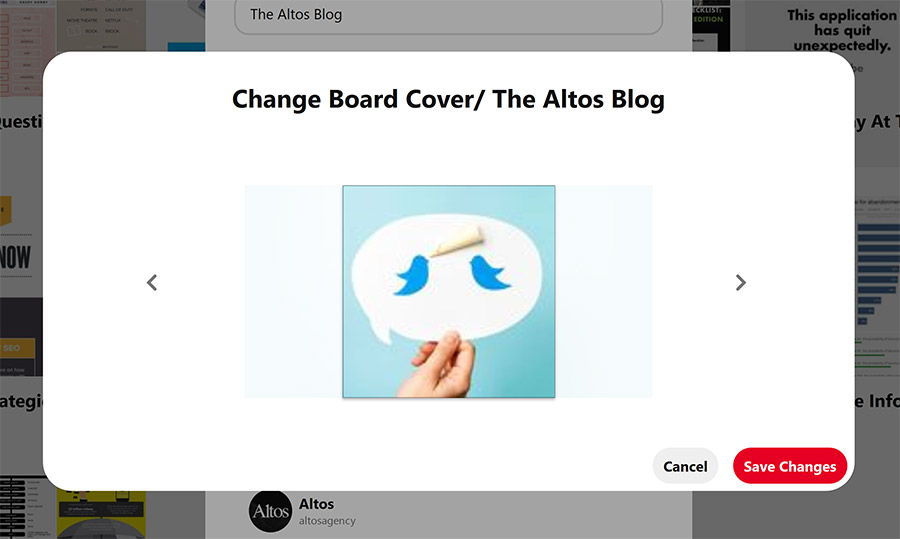
Write Your Board Descriptions
Remember when we mentioned that keyword research would come in handy for your board descriptions? These descriptions are searchable, so putting those keywords here will help boost your reach. Don’t unceremoniously dump them in a list format, but weave them in as naturally as possible into a couple short sentences.
Choose A Ratio For Curated to Original Content
Original content and shared content both have key spots in the world of Pinterest. While original pins are the best way to get your name out there, keeping an active profile can be difficult if you pigeon-hole yourself only to publishing your own content—especially if you’re working on behalf of a small business with limited resources.
Don’t leave curated/shared content out of your posting strategy. It’s a great way to fill your boards up quickly and put your brand name all over the platform (i.e. in other users’ notifications).
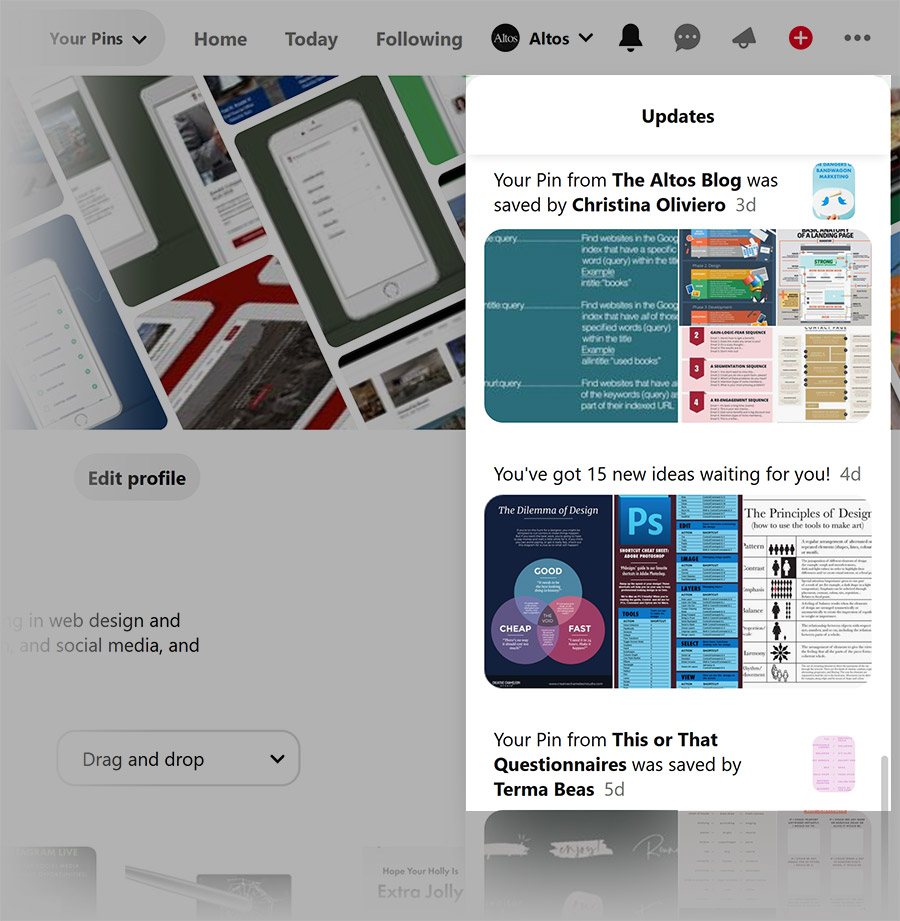
Part 3: The Logistics
Let’s switch gears to the considerations that will help you keep up the momentum you’ll eventually create with your first round of posts.
Generate A Content Calendar for the Month Ahead
Making the next move is always easier when you’ve planned it out ahead of time. Here’s our downloadable 2020 Social Media Calendar Template to help you get started.
Determine a Posting Schedule
Identifying a weekly schedule will help you keep your profile active and running smoothly. A word of advice for this platform in particular: Pinterest is frequented by people looking for ideas (decor concepts, recipes, arts & crafts, etc.) in their spare time. Naturally, that would make weekends a particularly active time for the platform. See what a weekend-centric posting schedule does for your performance.
Identify your Posting Tools
Pinterest now has native scheduling capabilities, so even just using the platform itself will work. However, our favorite social media tool Buffer is compatible with Pinterest, which comes in handy when sharing content across multiple different platforms.
Add Your Pinterest Profile Link to your Website
The people want to see where they can find you on social. Add an icon that links them directly to your profile!
Part 4: The Business Perks
We’ve come full circle. If you decide to enter the Pinterest game with a Business Profile, here are a couple of important features you’ll get out of the bargain.
Get To Know The Native Analytics Platform
Over the past couple of years, Pinterest has been expanding their insight-sharing capabilities. Using your Business Profile, you’ll be privy to several different ways of viewing your organic and paid performance.
There are quite a lot of actions a user can take on a single Pin (save the pin, follow the external link, review the pin close-up, leave a comment, etc.), and you’ll be able to filter through that information on your Analytics page.

Set Up Your Ad Account
Pinterest ads are sneaky—many of them blend right into the home feed & search results just like an organic Pin. Clicking on that Pin will bring users directly to the webpage of your choice.
Plus, since many Pinterest users go on the platform to look for ideas regarding the items they’d like to purchase, these ads target them when they’re already in a buying kind of mood. They might not be for everyone, but why not give it a try? On your Business Hub, you should see an “Ads” drop down menu with everything you’ll need to start your first paid campaign.
Create Unique Graphics For Your Ads
Sources say that graphics with clear, vibrant text works well for Pinterest ads. Consider adding a CTA or brief title to these paid Pins. Shine the spotlight on your brand, too—add your brand name or a small logo somewhere on the graphic.

Get Your Audience Pinterested
A few final words of advice before you get pinning: bookmark this page for future reference and download your free Pinterest Launch Checklist.
DOWNLOAD CHECKLIST
As you prepare for your Pinterest debut, tick off each item on the list to mark your progress. If you need any help along the way, follow us on Pinterest to stay tuned for more social media tips (or reach out to us here). Good luck!
See How Optimized Your Site is for AI
See how AEO and GEO engines interpret your brand, and how EO+ can unlock better performance across the board.
Let’s Talk Strategy
If you're looking for a partner who understands digital-first marketing and web design, we’re ready when you are.

