Social Media Launch Checklist: Facebook Edition

There’s a lot that goes into a Facebook page. With shopping features, cross-platform publishing capabilities, ads management, and more, a single business page can accomplish quite a bit. However, that also means that those managing the page need to know exactly what they need to get the job done.
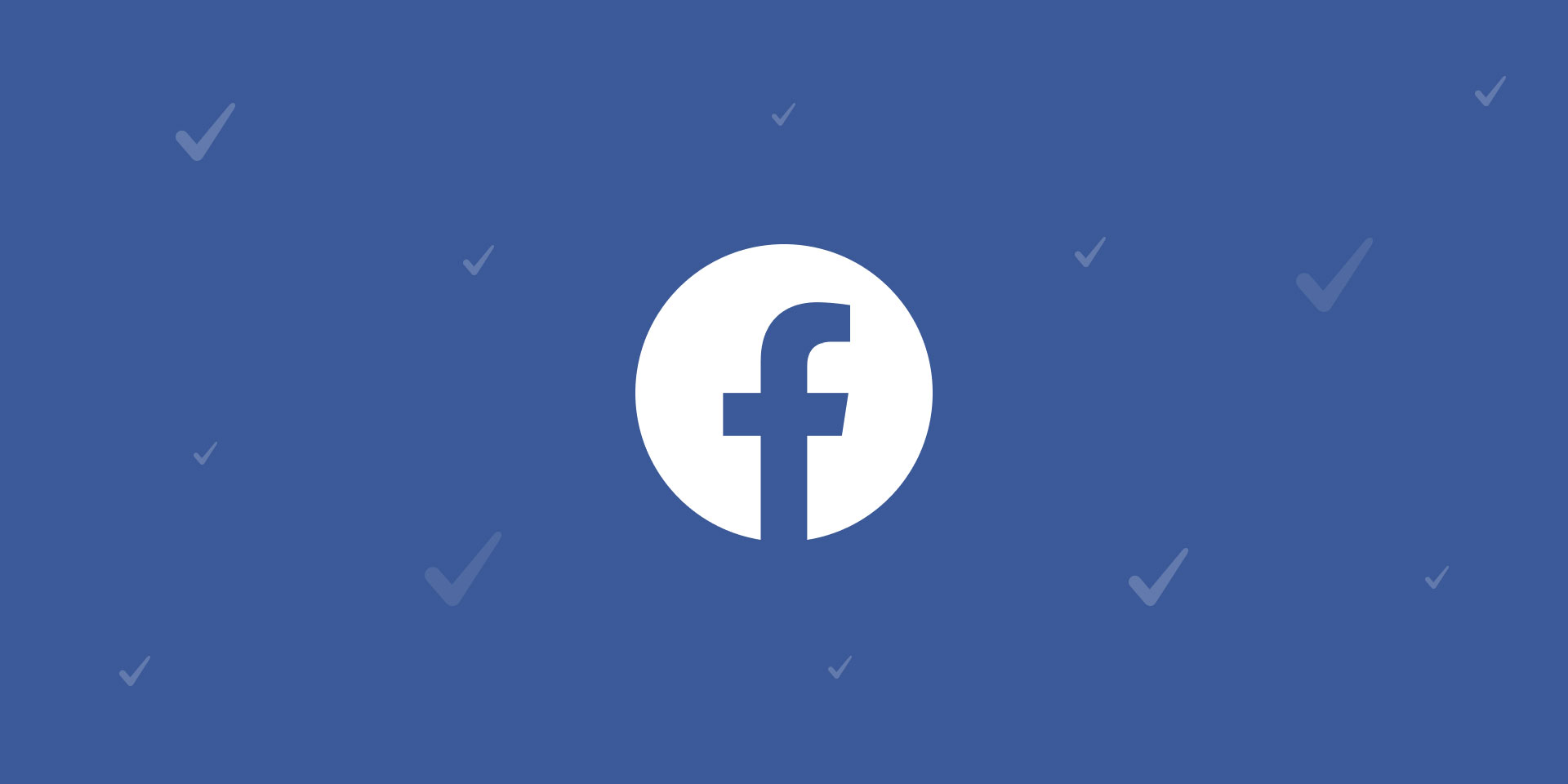
Build The Road Map To Your Facebook Debut
In our Instagram Launch Checklist, we preached about how important it is to have a blueprint for your social media platform to follow as you bring it to life. This is especially true for Facebook.
Facebook, the old faithful of social media, can be as simple or as complex as you make it. With so many different available paths to take towards achieving your social media goals, there’s a chance that a few features could fall under your radar.
Whether you need a straightforward means of interacting with your target audience or looking to make the most of Facebook advertising capabilities, this checklist will help you build the foundations for your presence and ensure you don’t forget any vital details.
DOWNLOAD CHECKLIST
Your Facebook Checklist
Part 1: The Credentials
Be Prepared to Link A Personal Account
Facebook requires all business pages to be run by an “administrator,” a.k.a. an existing personal account. This individual will need to be logged into their account to create the page, and subsequently invite other Facebook users that need access to the page.
Create your @username
Like Instagram & Twitter, Facebook actually does enable pages to use an “@” to help users more easily find & tag them. Use a straightforward name here, either your brand name or an abbreviated version of it. There’s no max character limit, but your username must be at least 5 characters long.
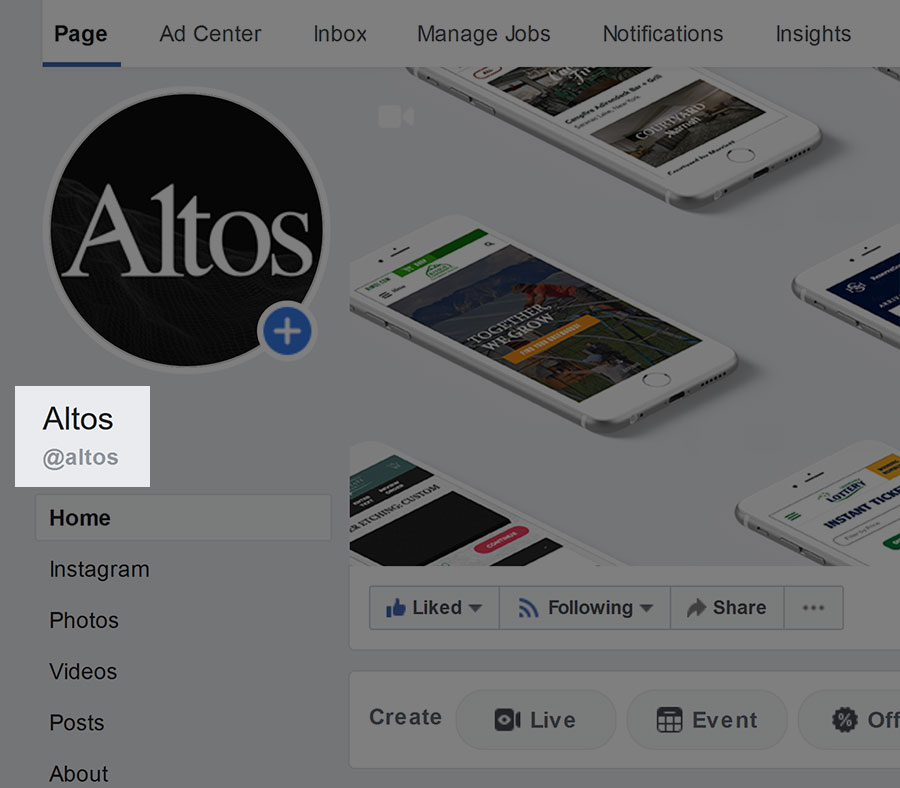
Upload a Profile Photo
The photo of your choice will ideally be at least 180 x 180 px. The new version of Facebook uses circular profile photos (similar to Instagram), so be wary of this when you’re selecting an image. You don’t want your logo or graphic text to get cropped out!
Select a Cover Photo
Though the profile photo is limiting, at least your cover photo will give you an entire 812 x 312 px on desktop (on mobile, your photo will need to be at least 640 x 360 px) to work with. You can actually choose an image that’s larger, but only a portion of it will appear on your profile (i.e. visitors will need to click on the photo to see the entire thing).
Choose a Page Template
Like presets for your page layout, Facebook’s templates will switch up the kinds of tabs that appear on your page and how it appears overall. Facebook will show you exactly what each option entails when you select one from the Templates & Tabs menu (available under Settings). Types of templates include: Shopping, Business, Venues, Nonprofit, and Restaurants & Cafes.
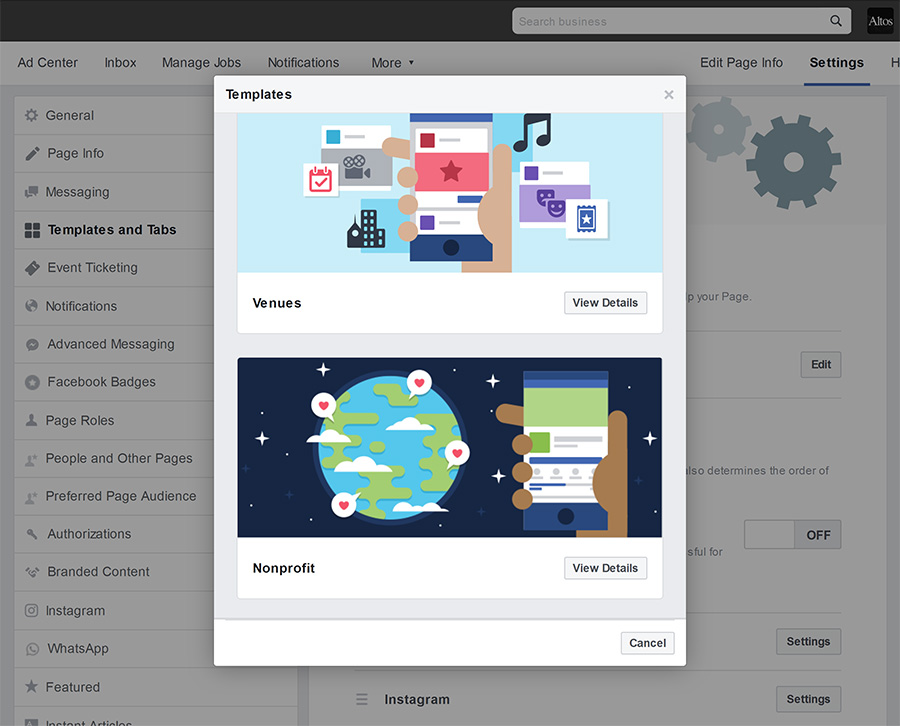
Fill In Your About Section Copy
Some text you’ll need to have prepared for this section includes:
About - A brief introduction to your business. There’s a 255 character limit, but we’d suggest keeping this as short and sweet as possible.
Company Overview - Think of this as an opportunity to expand your Description. Name the most important details about your business and what it accomplishes.
Description - Use this section to discuss anything else you think would be important for page viewers to know (that hasn’t already been touched on in the previous sections).
Story - Facebook also gives you the opportunity to share a longer form description. Your Story can give an overview of your company history, describe at length your business’s mission, and can link back to your website. A preview of this section will appear on the side of your page, so choose a cover photo (ideal dimensions: 1200 x 445 px) wisely!
Input Your Company History
The About page also contains fields for adding your business’s Founding Date, Impressum, Awards, Industry and more. None are required, but take advantage of these options when applicable!
Add Hours, Contact Information, & Location
If applicable, add these details to your profile—they could help expand your page’s reach.
Add Website Link
Deciding which link to choose isn’t as tricky as it is with Instagram. On Facebook, you can add functional links to your posts, so feel free to simply link to your homepage on your profile.
Cross-Link To Your Other Handles
Unlike other platforms, Facebook allows page admins to link their other social media profiles. Even if users don’t make much use of these external links, seeing that you’re active across multiple platforms can certainly help increase your credibility in the eyes of your Facebook audience.
Edit Your CTA
At the top of your business page is a button with an editable call-to-action. Facebook provides a list of options that cater to different goals (i.e. driving sales, providing information, booking appointments/events to name a few). Based on your objectives, you can choose from the available CTAs and where the button directs to (this can be an external link to your website or an internal link to a specific location on your Facebook page). The button also allows for integration with select third party services, like online ordering programs and messaging apps.
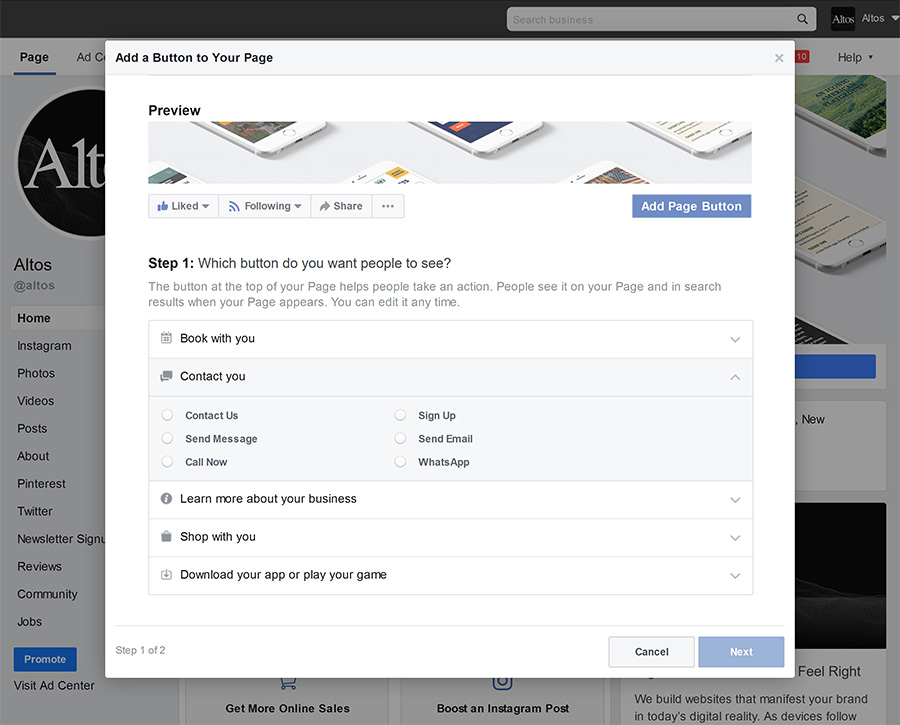
Part 2: The Content
Identify Your Post Topics
Consider the different categories of posts you’re interested in sharing as you begin to draft content (i.e. product/service promotions, curated content, company culture, etc.). It might help you balance your posting schedule with different kinds of content to keep your audience engaged.
Prep Your Image Gallery
Stock up a collection of images to pull from whenever you need to draft a new post. This will look different for everyone, but could be a mix of product photography, photos of employees or place of work, stock photography, and more. Ideal feed post image dimensions are 940 x 788 px.
Prepare A Pinned Post
A pinned post is published content that your page visitors will always see at the very top of your page. This is a great opportunity to share any urgent updates, new product announcements, available discounts, or upcoming events.

Draft (At Least) A Month’s Worth of Content
Have a backlog of content ready to go over the course of your page’s first month. That way, you can focus on your page’s performance, editing and updating your schedule as you analyze the first results of your social presence. Need a content calendar? Download our free template.
Part 3: The Logistics
Create a Posting Schedule
Like your month of backlogged content, this is always subject to change as you collect more data about your profile.
Add Facebook Link to Your Website
Let your website visitors know you’re on social!
Build Your Follow List
Another great way of letting the world know you’re on Facebook: interacting with other profiles in your industry, those local to your neck of the woods, your business partners, or related to the interests of your target audience. Do some Facebook research and make a list of pages that might be useful to keep tabs on. To follow as a page, click on the menu button with three dots at the top of the page you want to follow. You should see a dropdown menu with the option “Like As Your Page.”
Part 4: The Business Perks
Connect Your Instagram Account
If you’re using a professional account on Instagram, you can connect it to your Facebook page. This will help you run ads on Instagram! There are a few ways to accomplish this: you can start the process on Instagram (under Settings > Account > Linked Accounts), head over to your page settings on Facebook, or via Facebook Business Manager.
Set Up Your Facebook Shop
Through Commerce Manager, you can make use of Facebook’s native shopping features and add your product catalog to your profile. This will allow you to tag your products in your images and posts too!
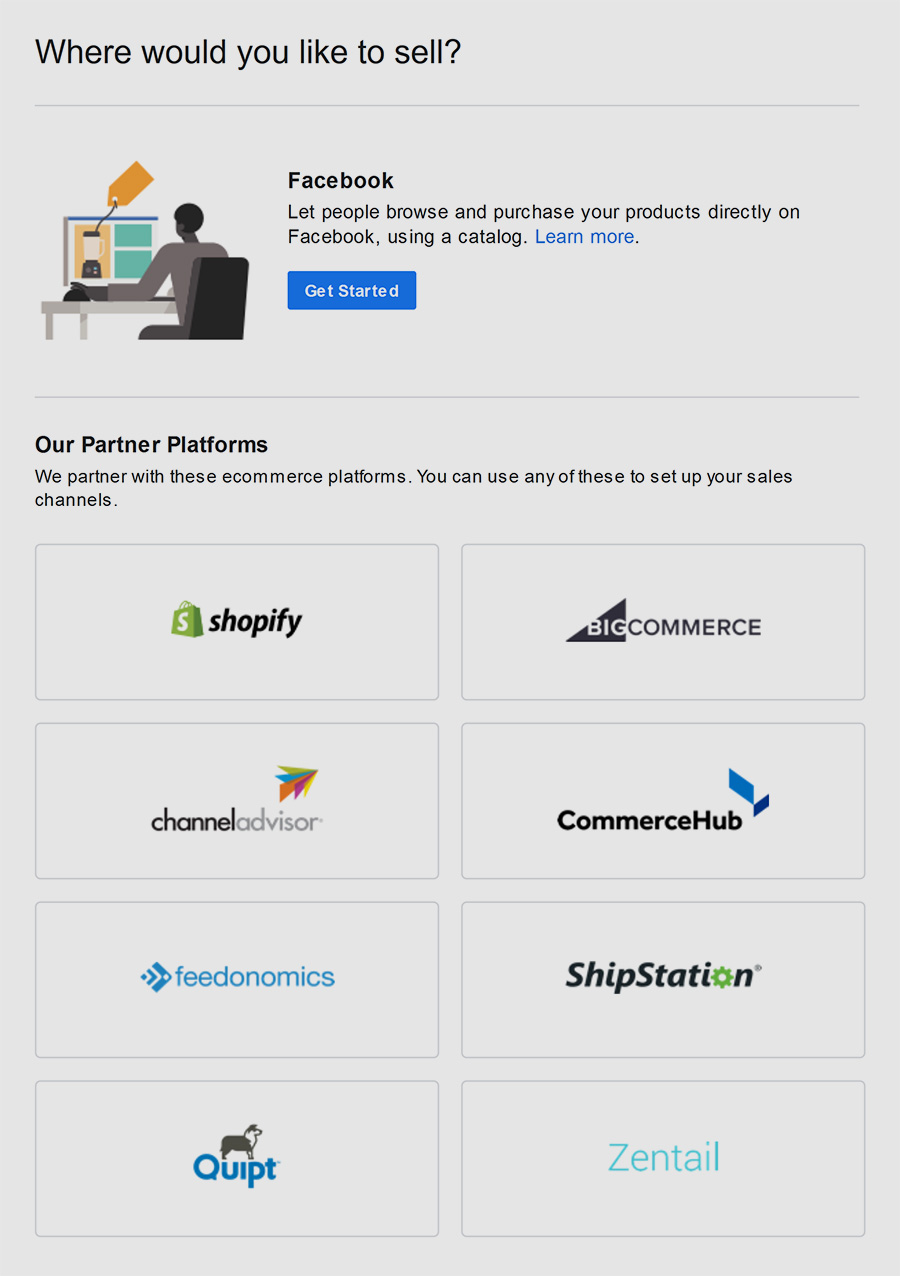
Add Billing Information for Advertisements
Facebook will be your hub for ads both native to the platform and on Instagram. You can either head to Payment Settings in Ads Manager to select your billing methods for your Facebook & Instagram ads or add an Ad Account via Facebook Business Manager.
DOWNLOAD CHECKLIST
Bookmark this page for future reference and download your checklist here!
We’re also always here for you if you have any questions about your social media strategy. Take us up on our word anytime and give us a call!
See How Optimized Your Site is for AI
See how AEO and GEO engines interpret your brand, and how EO+ can unlock better performance across the board.
Let’s Talk Strategy
If you're looking for a partner who understands digital-first marketing and web design, we’re ready when you are.

